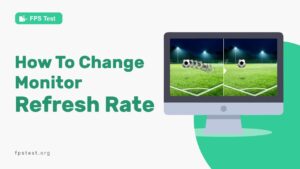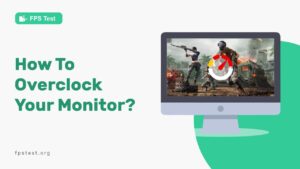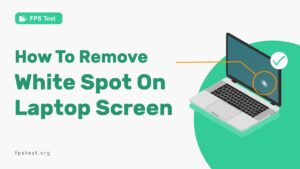When you are in the middle of playing your video game, and you suddenly notice poor graphics quality, you understand that there’s some problem with your computer. Even after good internet connectivity, if the problem doesn’t resolve, then the ‘refresh rate’ of your computer is to blame.
The refresh rate is the frequency at which images are shown on the monitor by your computer. The refresh rate is measured in hertz and denoted in Hz. It is a quantity, showing how many sharp images are produced on your monitor.
A high refresh rate means a high-quality image and a low refresh rate would mean a low-quality image.
To determine the native and maximum refresh rate of the display you can check the refresh rate of the monitor by using the online Refresh Rate Test Tool.
There can be several reasons for the refresh rate to be consistently poor despite having a good-quality monitor. In this article, we will address the problems regarding having low refresh rates and their solutions.
Why Is Your 144hz Monitor Running At 60hz?
Depending upon the situation, the following reasons can be speculated for the low refresh rate of your monitor.
- Your monitor’s refresh rate is set at 60 Hz by default.
- Your monitor’s display settings are altered.
- Your monitor does not support a 144 Hz refresh rate.
- You have faulty graphics cards or cheap quality graphics cards installed.
- Your graphics card is outdated.
- Your gaming console does not support 144 Hz.
- The monitor cables are plugged in incorrectly.
- Your HDMI cable is outdated or faulty.
- You’ve overclocked the GPU.
- Miscellaneous reason.
Check for the aforesaid reasons, if any of them applies in your case. After confirming the possible reason, read and follow the points mentioned below for the solution.
Check the Monitor Display setting
To check your monitor’s display setting to know whether it is set at 60 Hz by default, follow the steps given below.
- Open the settings or control panel on your computer.
- Search for display settings and open the window for display settings.
- Click on display under the display settings.
- Inside the display settings, search for the ‘advanced display settings’ written in blue.
- After clicking on the advanced display settings, enter the screen/ monitor for which you want to check the refresh rate.
- The refresh rate along with other display properties will be shown on the screen.
- Watch for the refresh rate mentioned here, and note down whether it is 60 Hz or 144 Hz.
Check That The Monitor Supports 144 Hz
To know that your monitor supports a 144 Hz refresh rate, follow these steps.
- Continue the steps 1-7 discussed above.
- At the bottom of the window showing the refresh rate under advanced display settings, click on ‘display adapter properties for display 1.’
- A new window will pop up on the screen saying, ‘generic PnP monitor and INTEL graphics properties.
- Tap on the monitor tab on this window, which is in the second position.
- At the bottom of the tab, under monitor settings will lie the screen refresh rate.
- Check whether it is alterable by clicking on the arrow facing downwards under the screen refresh rate.
- If there’s an option of 144 Hz, that means your monitor supports 144 Hz, else not otherwise.
- Click on 144 Hz to change the refresh rate from 60 to 144 Hz.
- Click on Apply and ok to set your refresh rate to 144 Hz.
Check Graphic Card Capability
Follow these steps for knowing your graphics card’s capabilities.
- Follow the steps from 1-7 under the section-‘check to monitor display settings.’
- Further, follow the steps from 1-3 under the heading – ‘check whether your monitor supports 144 Hz.’
- Click on the adapter tab under ‘generic PnP monitor and INTEL UHD graphics properties.
- Check all the properties of your graphics card and click on list all modes.
- Clicking on this, now you can set your preferred resolution.
- Set your resolution to the highest, that is the one present at the last in the list.
Update Graphics Drivers
An outdated graphics driver can be spotted in the graphics settings mentioned above. If this outdated graphics driver can’t provide 144 Hz quality, then you need to update your graphics driver. To update your graphics driver, follow these steps.
- Download new driver software from a trusted source from the internet or any source.
- After successfully downloading the new graphics driver, head toward the settings of your computer.
- Search for the device manager in the settings.
- Under the device manager, choose adapters.
- Click on the newly downloaded graphics driver to update your graphics driver.
Make Sure You Are Using The Proper HDMI Cable
Using an improper, faulty, or outdated HDMI cable will not give the desired refresh rate for your monitor. Hence, make sure the cable you use is not damaged from anywhere.
Check that you have connected the cables properly. i.e., one end in the GPU port and the other in the HDMI port of the monitor.
The HDMI cable that you use should be an updated one. We suggest you use HDMI 2.0 port instead of any regular one. A good quality HDMI cable will give a high refresh rate on your monitor.
If the HDMI 2.0 cable also fails to work, then you shall shift to the DisplayPort. It is a superior cable to improve the refresh rate.
Overclocking Issue
Sometimes, when you overclock the GPU, the monitor display settings may get changed. Hence, make sure that you always change and verify the monitor display settings after overclocking GPU.
Set the monitor refresh rate to 144 Hz in the display settings.
FAQ
Does HDMI Cable Affect The Refresh Rate?
Yes, the HDMI cable affects the refresh rate of your monitor. The refresh rate may be affected due to faulty cable, improper connection, or an outdated HDMI cable. Therefore, always check your HDMI cable while suffering from a poor refresh rate.
Is There A Big Difference Between 60Hz And 144Hz?
Yes, there is a noticeable difference between 60 Hz and 144 Hz refresh rates. Our eyes can detect that difference, and gamers suffer if such a difference is created while gaming.
This difference is enough to be unable to spot an enemy on the battlefield, and hence, lose the game. The display quality is good at 144 Hz, and the gameplay gets smooth at this refresh rate.
Can The Human Eye See 144Hz?
It was earlier said that the refresh rate limit of the human eye is 30 Hz. But, studies have found that our eyes can detect a change from 60 to 144 Hz. That means we can see 144 Hz.
Can HDMI Run A 144Hz Refresh Rate?
Yes, HDMI runs a 144 Hz refresh rate. For a 144 Hz refresh rate, you must always use an updated or HDMI 2.0 cable. If your monitor, doesn’t show a 144 Hz refresh rate even on an HDMI cable, then you should buy the display port.
Why Can’t I Set My 144Hz Monitor To 144Hz?
The reasons can be many, all of which are stated above in the article. State some of them are – faulty HDMI ports & cables, altered monitor display settings, outdated graphics card, and monitor is set to default at 60 Hz refresh rate.
Conclusion
Hereby, we have reached the answer to the question entitled this article. After reading this article, you can now successfully ponder upon the suspected issue of the poor refresh rate of your monitor.
Further, you can also fix the issues by following the solutions that we have provided in our guide as mentioned above.
Fixing the refresh rate is an easy task if you know the underlying issue. Checking for the issue which made your monitor display run at 60 Hz is however a relatively tough task.
This would become easy if you check the problems one by one as mentioned in this article and fix the issue accordingly.