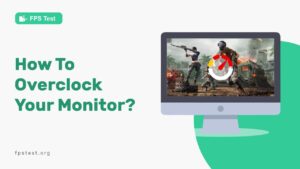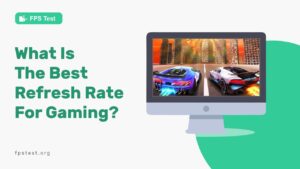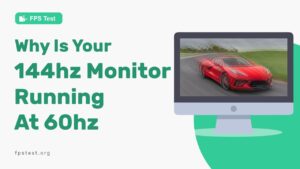Do you ever think what if you can adjust the display quality of your monitor to suit the task that you are performing?
For example, a different refresh rate for gaming, another for e-reading, and others for watching videos. This is actually possible by changing the refresh rate of the monitor.
Monitor Refresh Rate is the number of times per second that a monitor updates its image. For example, if your monitor’s refresh rate is 60Hz, then every second it will change 60 images in one second.
Running at a higher refresh rate allows you to have a smoother motion on your games, videos, or anything else that needs to react quickly.
However, some other tasks require a lower refresh rate, and sometimes, the refresh rate also affects the performance of your device.
Here’s how to change your monitor refresh rate to get the best picture possible.
What Exactly Is The Refresh Rate?
The refresh rate of a monitor is the number of times per second that the monitor refreshes the data displayed. It refreshes the data displayed every second, and many time every second.
The exact number of times it refreshes per second is called the refresh rate of the monitor and is measured in Hertz or Hz.
A monitor with a high refresh rate can display images faster than a monitor with a lower refresh rate. However, this can cause screen tearing if it does not catch up with the frames generated per second.
The higher the refresh rate, the more responsive it will be to your movements as you move around.
Note – If the refresh rate matches the frames generated per second perfectly, the highest quality of the display is achieved.
How to Check Monitor Refresh Rate in Windows 10
If you’re running a computer with Windows 10, you can easily check the monitor refresh rate by right-clicking on your desktop and clicking Display Settings.
- You’ll find it under “Display” in the menu that pops up when you right-click.
- Find and select the “Advanced Display Settings” tab.
- Click on the “Monitor” tab.
- Choose your desired refresh rate and click on Apply and then OK!
Note: If you want to check your monitor Hz take this online Refresh Rate Test.
How To Change Monitor Refresh Rate In Windows 10
First things first, open up the Display Settings app by right-clicking on your desktop and selecting Display Settings. Once there, you’ll see a list of different options like “Ambient Light Sensor,” “Color Quality,” and “Refresh Rate.”
Once you get to the Advanced Display Settings tab, click on Monitor. You’ll now see a list of different monitors that are currently connected to your computer. Select the one you want to change its refresh rate for.
Once you’ve done that, click on the Monitor tab and then choose your desired refresh rate from the list! You can also change whether or not it’s an automatic setting or if it’s manually set by yourself. Once you’re done making changes, click Apply and then OK to save them!
How To Check Monitor Refresh Rate In Windows 11
To check your monitor’s refresh rate in Windows 11, follow the steps given below:
- Access Settings and click on System.
- Click on the Display option on the right-hand side.
- Then, click on the Advanced Display setting under the Related Settings tab.
- You’ll be able to see your monitor refresh rate under the Display Information section here.
How To Change Monitor Refresh Rate In Windows 11?
To change your monitor’s refresh rate in Windows 11, you just have to proceed with the steps mentioned above and select the “Choose A Refresh Rate” setting under the “Display Information” section.
How To Check Monitor Refresh Rate In Windows 7/8?
You can check the refresh rate of your monitor on Windows 7 or 8 by following the steps given below:
- Right-click anywhere on the desktop and choose the “Screen Resolution” option
- Then, click on the Advanced Settings tab in the bottom-right
- On the display adapter properties window, click on the “Monitor” tab where you’ll be able to see your monitor’s refresh rate
How To Change Monitor Refresh Rate In Windows 7/8?
Similarly, once you are on the “Monitor” tab by following the steps given below, you can now just choose your desired refresh rate from the drop-down menu available.
Change Monitor Refresh Rate Using Command Prompt
The most common way to change your monitor refresh rate is to use the Windows 10 built-in picture settings. This will allow you to change the frequency of your screen refreshing, but if you want another way to change your monitor refresh rate, then try out Qres.
This tool will allow you to easily change your screen refresh rate from within Windows 10:
To do so, simply follow these steps:
- Download Qres from here.
- Extract the archive contents to a convenient folder on your hard drive, such as C:\Qres\QRes\QRes_MFT_*.exe (for example).
- Open a new command prompt in that destination folder by right-clicking on an empty area within Windows Explorer
- Type the command: qres f=60 to set the screen refresh rate to 60Hz
How To Increase Refresh Rate On Monitor?
If you have a monitor that’s not displaying at the refresh rate you need, then you can follow the steps given below to increase the refresh rate of your monitor:
- Select Start, and then select Settings.
- Next to System, select Display.
- Select Advanced display and then Choose a refresh rate by selecting from one of the options
FAQs
What Is A Good Refresh Rate For A Monitor?
The higher the refresh rate, the smoother and more responsive your screen will be. The refresh rate you choose should depend on your use case if you’re primarily going to use your monitor at home or work, you may want to stick with a lower refresh rate (60Hz or less). I
f you’re more interested in gaming and streaming videos from services like Netflix or YouTube, then consider getting a higher-end monitor with a higher refresh rate (90Hz or 120Hz).
Is 120Hz Or 60Hz Better?
If you’re playing a game that’s more about fast-paced movement (like shooter games, for example), then 120Hz is going to be better, because it will make your screen appear smooth and fluid. If you’re playing a game that’s more about strategy and careful planning (like an RPG).
Then 60Hz might be better it doesn’t have to move as quickly, so it can show off more detail and make sure that every single pixel shows up clearly.
What Hz is My Monitor?
To find out what Hz is your monitor, you’ll need to open the Nvidia Control Panel. Once the external monitor is hooked up, select Display> Change Resolution on the left panel.
You should see a refresh rate option on the side of the resolution box. The highest number displayed there is your maximum Hertz for refresh rate.
How do I change my Monitor to 144Hz?
To change your monitor’s refresh rate from 60Hz to 144Hz, from the desktop, right-click on the desktop itself and select Screen Resolution.
Then select Advanced Settings, navigate to the monitor tab, and choose 144Hz from the drop-down menu.
Conclusion
There are a lot of reasons why you might want to change the refresh rate of your monitor, and thankfully it doesn’t take much to make that happen.
We hope you found this guide helpful.