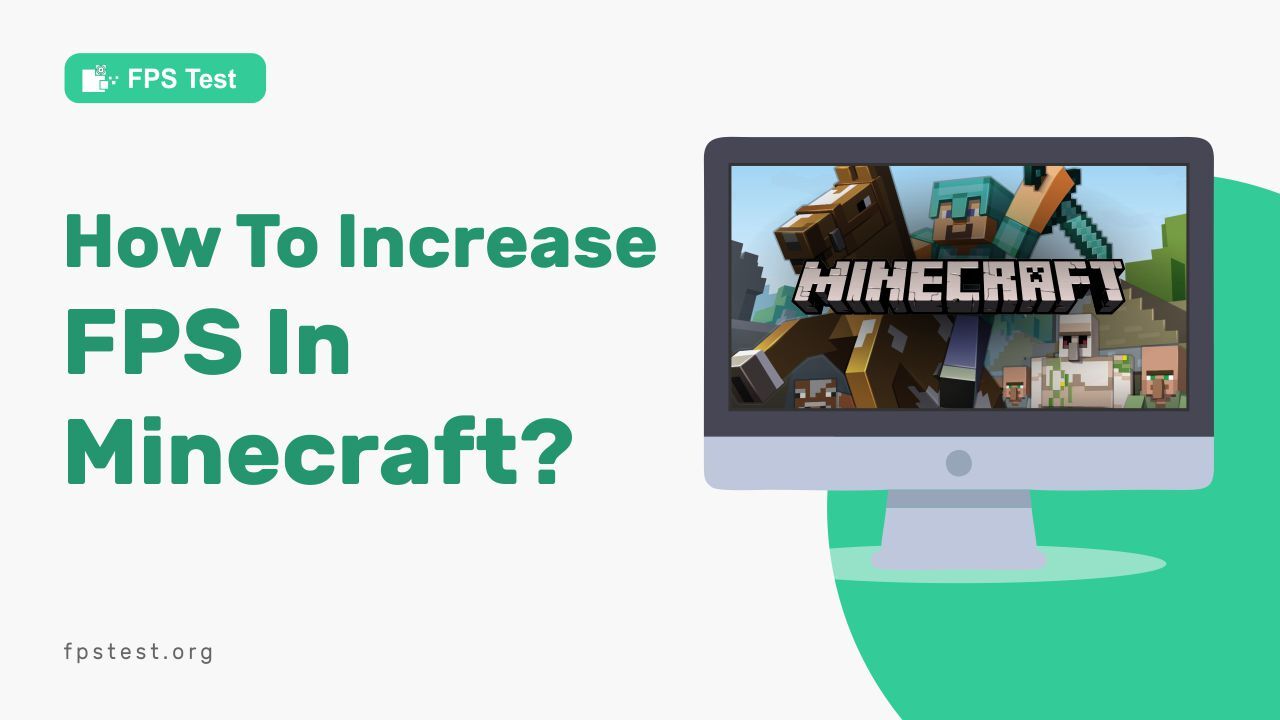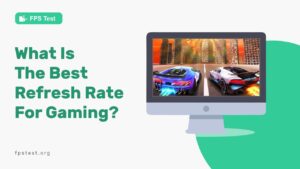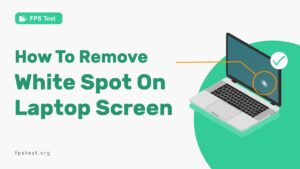Are you among those gaming geeks who invest their entire time in PC gaming, especially Minecraft? Competing with hundreds of gamers and winning the Minecraft battle isn’t as easy as it seems.
However, improving your Minecraft FPS rate and eliminating lag from the system can help you get the best experience and win the battle.
In this article, we will guide you through several measures to be taken to optimize your FPS rate and enjoy a smooth gaming experience.
Why Is It Important To Increase The Frame Rate In Minecraft?
What actually do you mean by a Frame rate?
Frame rate is the number of frames users see onscreen every second, which is crucial for a smoother and optimal Minecraft experience. To continue effective Minecraft gaming and win the battle increasing the FPS is vital.
A higher frame rate aids users to enjoy a responsive gaming session without any lag in between, whereas having a lower frame rate provides a choppy and delayed gaming experience.
By increasing the frame rate, users can experience pretty smooth gameplay that eliminates lag, and the user’s mouse clicks and inputs are registered without a noticeable delay.
What Causes Low FPS?
A low FPS is something very irritating that degrades your gaming performance and makes it erratic. A lower frame rate is not an acceptable setting for players playing Minecraft, requiring a frame rate between 30-60 FPS.
But, if your computer does not meet the required requirements and has insufficient RAM, outdated graphics card, and graphic drivers, it leads to a lower FPS rate.
If the system isn’t powerful enough and does not meet up the requirements, then a noticeable delay can be observed, making your gameplay sluggish.
But there is nothing to panic about, as we have enlisted below various methods to increase FPS in Minecraft.
If you want to know to monitor the FPS rate then check out our free FPS tester tool
How To Increase FPS In Minecraft?
Here we are with some of the most effective tips for increasing your FPS in Minecraft to enjoy the smooth visuals:-
Turn On Game Mode
Windows 10 users have a built-in feature within their systems to enable the game mode while playing any custom game. Switching to this mode blocks all the activities running in the background, like windows updates and app notifications, to boost your FPS.
Here are the steps to activate Game mode in Windows 10:
- Launch the settings window on your system.
- Look for the ‘Gaming‘ category and select it.
- At the left corner of your screen, choose the ‘Game mode‘ section from the menu.
- Check if the ‘Game mode switch‘ is toggled on or not. If the game mode is disabled, turn it On.
Lower Your Resolution
If your PC isn’t a high-end gaming PC, then to increase the FPS, you will need to adjust the Resolution. Users generally prefer higher resolution, but having a higher resolution only increases the number of pixels on your screen by straining the processor and degrading your FPS rate.
- Low-resolution graphics can work, but we cannot compromise the optimal gameplay. Go to the settings menu and scroll down for ‘Resolution setting’ to reduce it from 1080p (1080 x 1920) to 900p (900 x 1600). This method is one of the most efficient methods for FPS boosters.
Updating The Graphics Card
The graphics card is a crucial aspect when it comes to PC gaming. Users’ gaming performance is estimated based on the graphic card they use.
Users can efficiently boost their performance and FPS rate by updating the graphic card driver to its latest version.
To check the current driver version installed in your system and update it, follow these steps:-
- Head to the control panel on your device and go to ‘Hardware and Sound.’
- Launch the device manager to display your system’s built-in devices.
- Click on the ‘Display Adaptors‘ section and scroll down to find your graphic card driver and update it to its latest version for optimal performance of your PC.
Uninstalling Unwanted Apps
The more the number of unused apps running in the background, the slower your system’s performance. Installing more applications has a diverse effect on the memory and degrades the performance of your PC.
AVG TuneUp is an application that helps you enhance your FPS and remove the apps that you don’t use. After the installation process, it will show up all the unnecessary apps that you haven’t used for long. Discard them by clicking on the ‘move to trash’ option.
Besides this, the AVG TuneUp also lets you optimize the power settings of the apps you use daily by putting them into sleep mode and waking them up when required. Doing so boosts your FPS and gaming performance.
Speed Up Your Wifi
Another reason behind the slow, choppy gaming session is your slow internet connection. Boost your Wifi and ensure its proper connectivity to eliminate lag.
How To Fix Lag With The Opti Fine For Minecraft?
Visit the optifine.net website and click on the Downloads tab to download the latest version of the mod. Once installed, set the settings as mentioned below to fix lag issues and increase the FPS.
Graphics And Smooth Lightning
Graphics and smooth lightning are crucial for any video game and directly impact your FPS.Set the Graphics to Fast, and out of all the three options in smooth lightning- off, minimum, and maximum, we recommend setting the Smooth lighting level to off as well.
Dynamic Lightning
Off, Fact, and Fancy are the three available options in dynamic lightning. OFF refers to no dynamic lightning, fast means dynamic lightning with 500 MMS, and fancy represents real-time dynamic lightning with 0 MMS.
Change the dynamic lightning to either Fast or OFF.
Shaders
Turn off the Shaders option in the settings. Apart from providing the best FPS, it will also help you prevent crashing and other issues.
Once done with these settings, navigate to the Details tab.
Details
When you navigate the details tab, you will view multiple options on your window screen. Adjust these settings as mentioned below:
- Cloud: OFF
- Sky: OFF
- Sun and Moon: OFF
- Fog: OFF
- Cloud height: OFF
- Rain and snow: OFF
- Stars: OFF
- Snow Capes: OFF
- Swamp Colors: OFF
- Alternate block: OFF
- Blome blend
- Trees: Fast
- Translucent Block: Fast
- Dropped items: Fast
- Vignette: Fast
- Entity Distance: 100
- Fog Start: 0.8
- Held Item Tooltip: ON
- Animations
Turning off all the settings in the animation tab will provide the best FPS, but it will make the game look ugly. It depends on the user’s choice of whether they want the best FPS or to include a few animations in the game.
Quality
Apply the below-mentioned settings in the quality tab.
- Mipmap levels: OFF
- Random entitles: OFF
- Anisotropic filtering: OFF
- Better snow: OFF
- Emissive textures: OFF
- Custom colors: OFF
- Better grass: OFF
- Natural textures: OFF
- Custom fonts: OFF
- Custom items: OFF
- Connected textures: FAST
- Custom GUIs: OFF
- Custom sky: OFF
- Custom entity models: OFF
- Performance
The performance tab is the most important tab to set up if you wish to increase FPS and fix lag issues. Turn on every setting on your PC screen and adjust chunk updates to 1.
Others
To avoid losses from crashing issues while gaming, save the game every time by turning on the ‘Autosave’ option in the ‘Others’ tab.
Besides the Autosave setting, ensure to set these settings manually:-
- Lagmeter: OFF
- Show FPS: OFF
- Weather: ON
- Fullscreen: OFF
- Screenshot Size: Default
- Debug Profiler: OFF
- Advanced Tooltips: OFF
- Time: Default
- Show GL Errors: ON
- Fullscreen Model Current.
How To Monitor FPS In Minecraft?
The easiest way to monitor FPS is by pressing a few shortcuts.
- To turn the feature on, click the F3 button and bring up the debug screen.
- The frame per second metric will be displayed at the top left corner of your screen.
FAQs
Does RAM Increase FPS?
Yes. If you do not have enough RAM on your system, increasing the RAM aids in boosting the FPS.
Why Is My FPS So Low?
There are several reasons behind your Low FPS rate, some of the most common ones are-
- Insufficient memory
- Outdated graphics card driver
- Your processor doesn’t meet the game requirements.
Solve these problems today to enjoy a smooth gaming session.
Can I Increase FPS On My Laptop Too?
Yes, you can simply boost your FPS on the laptop using various methods like enabling the game mode, upgrading the graphics card, reducing screen resolution, and closing the background running apps.
Is A higher FPS Better For Gaming?
Having a high FPS rate is crucial when it comes to gaming. The higher your FPS, the smoother and more responsive your gaming experience.
Does A Graphics Card Affect FPS?
Graphic cards have a direct impact on your FPS rate and gaming. The recent, high-end graphics cards can provide higher FPS when compared to the old, outdated ones. Hence, prefer using the newest graphics card to increase your FPS.