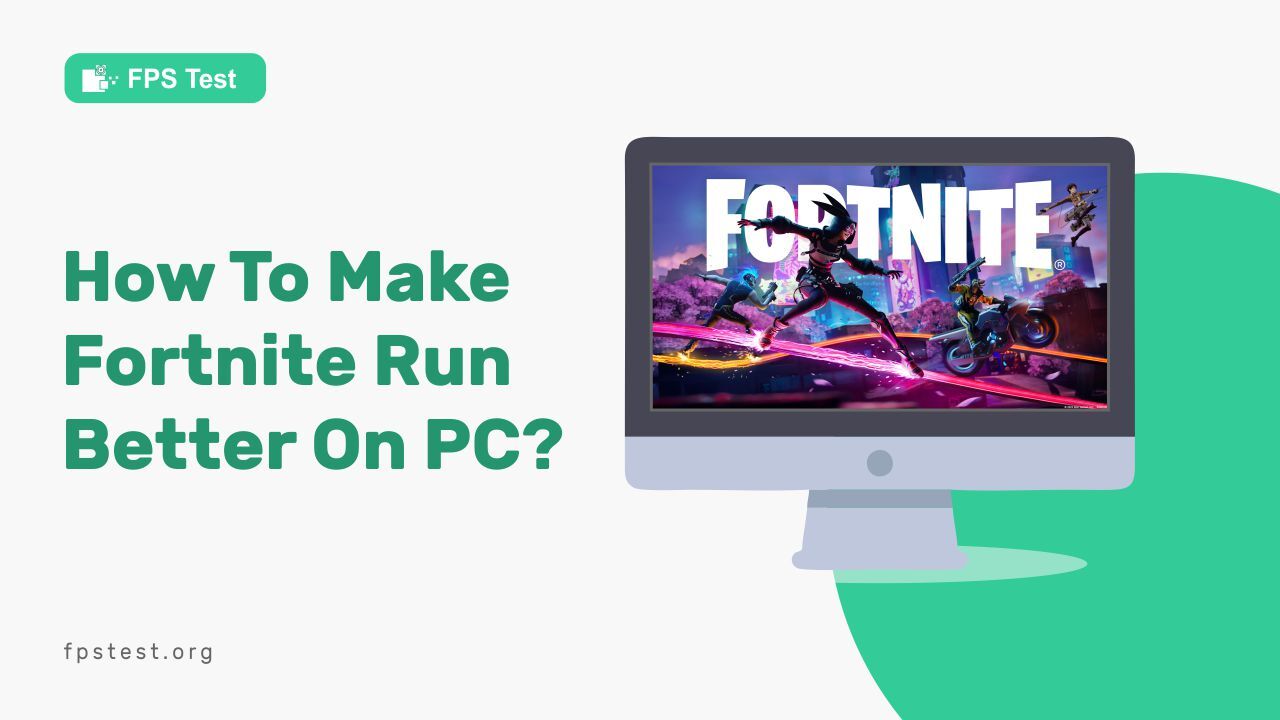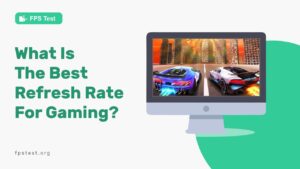Fortnite is a highly popular online multiplayer video game with over 125 million players worldwide.
Fortnite can be played on various platforms including PC where it can be experienced the best with the highest graphics, quality, and smoother performance.
However, some PC players of Fortnite have reported several performance issues like lagging or freezing of the game.
In the article, we will explore some tips and tricks for optimizing Fortnite performance on your PC to ensure the best gameplay experience and fix any possible issues.
How To Make Fortnite Run Better On PC?
If you are facing any issues with running Fortnite on PC, following these tips can help it run better.
Having a high refresh rate is crucial in gaming for smooth and responsive visuals.
To test your refresh rate, try using a dedicated Refresh Rate Checker website, which can accurately measure the rate at which your monitor refreshes its display.
1. Adjusting In-Game Settings
The most effective way to run Fortnite better on PC is to tweak some in-game settings like textures, effects, and quality.
If these settings are set too low, they may not be able to catch up with the CPU and hence cause lags or low-quality display.
Else, if the settings are set too high, it may be difficult for your system to keep up with the settings and may cause problems. Hence, it is required that you set these factors correctly to enjoy the best performance.
To adjust in-game settings follow these steps.
- Click the Gear icon to open the settings.
- Select the tab in settings.
- Adjust the settings accordingly and save them.
2. Setting Fortnite To Highest Priority
When you allocate any certain program the highest priority in the task manager, the CPU treats it as an important task and allocates more resources to run. Go to the task manager, and set Fortnite as the highest priority.
- In order to set Fortnite to the highest priority using the task manager, you can follow these simple steps.
- First, press `ctrl+shift+esc` to open the task manager.
- Next, click on the “Details” tab and find the “FortniteClient-Win64-Shipping.exe” process.
- Right-click on this process and select “Set Priority” from the dropdown menu.
3. Adjusting Power Settings
Power settings like standard or power saving mode are different combinations of settings that determine your PC optimization.
The standard mode boosts performance while consuming more energy whereas the power-saving mode reduces energy consumption and performance as well.
Adjust these power settings in such a way that the performance is not compromised and Fortnite will run smoothly.
To Adjust power settings,
- Go to the Control Panel and click on “Power Options“.
- From there, select the “High Performance” power plan.
- This plan enables your system to prioritize performance while still maintaining energy efficiency.
4. Checking Internet Connection
Sometimes weak or slow internet connection may cause unstable graphics while playing Fortnite. Check your internet connection or switch to an ethernet cable instead of wifi for better connection stability.
To check the status of your internet connection on a Windows computer, follow these simple steps:
- Access the Control Panel and navigate to “Network and Sharing Center“.
- From there, you can check the status of your internet connection and troubleshoot any issues that may arise.
5. Overclocking Your GPU
By overclocking the GPU you can boost your gameplay in a safe way. It pushes your GPU beyond the preset limit and increases capacity and performance.
You can try this method to increase the GPU performance and it can support Fortnite well.
To start the process,
- Begin by accessing your GPU settings through your computer’s control panel.
- Once you have located the settings, you can adjust the power limit, temperature limit, and clock speed to increase the performance of your GPU.
Be sure to monitor your system temperature and ensure that your overclocking settings do not cause your system to crash or become unstable.
6. Upgrading Your Hardware
One of the possible reasons why Fortnite is not working on your PC might be incompatible hardware.
In such conditions, the solution is to upgrade your hardware like a new monitor, CPU, or graphics card.
7. Cleaning Your PC
The dust has a huge negative impact on the performance of PCs. If you are facing issues with playing Fortnite on your PC, dust might be one of the potential causes.
Try using canned air or a microfibre cloth to wipe this dust off. Make sure to unplug the PC from the power source and proceed to the cleaning procedure with caution.
8. Defragmenting Your Hard Drive
Defragmenting the hard drive means putting all the relevant files on your system in one particular place.
This increases the performance of your system as all the relevant files can be found in one place and when the performance is boosted, Fortnite will automatically run better.
To defragment your hard drive,
- First, open the Start menu and type “defragment and optimize drives” in the search bar.
- Select the hard drive you want to optimize and click “Optimize” to initiate the process.
- This may take some time depending on the size of the hard drive.
9. Updating Your Drivers
One of the primary and common causes of Fortnite performing poorly on your device may be because of outdated or corrupt drivers. Make sure the game drivers are correct and updated.
To update your game drivers,
- Open the device manager.
- From the drop-down menu, click display adapters.
- Right-click on your GPU and click on the properties.
- Go to the driver tab, and now click Update driver.
- Next, search automatically for drivers
If available, the latest drivers will be shown here and you can install them.
10. Closing Unnecessary Applications
Having many applications open at the same time may put a lot of pressure on the CPU. Also, it divides the resources to these applications as well.
Closing these applications will help the CPU focus better on the game and prevent any malfunction.
To close unnecessary applications,
- Open ‘Task Manager’ by clicking Ctrl+Alt+Del.
- Here, you will see a list of open applications and processes.
- Click on the task you want to end, and click ‘End Task’.
FAQ
What Are The Minimum Requirements For Fortnite On PC?
The minimum video card requirement for Fortnite is Intel HD 4000 on PC or Intel Iris Pro 5200.
For the processor, the minimum requirement is core i3-3225 3.3 GHz. The memory must be at least 4GB RAM and the operating system must be Windows 7 or above 64-bit or macOS Mojave, 10.14.6.
How Can I Tell If My PC Is Bottlenecking Fortnite Performance?
If your frame rate drops below 60 frames per second regularly, it may be one of the signs that your PC is struggling to keep up with the demands of the game and is facing a Bottleneck.
Should I Upgrade My PC Hardware Or Optimize Settings First?
It is important to consider which option will have the most significant impact. If your PC meets the minimum requirements but is still struggling to run the game smoothly, optimizing the settings may be the best place to start.
However, if your PC is outdated and doesn’t meet the recommended system requirements, upgrading hardware such as the graphics card or processor may be necessary for optimal performance.
How Can I Monitor My PC’s Performance While Playing Fortnite?
You can monitor your PC’s performance by using a task manager on Windows or the activity monitor on macOS. Using these tools, you can check the memory, CPU, and disc usage of your PC while gaming.
What Should I Do If Fortnite Performance Issues Persist Even After Optimization?
If the fortnight performance issues persist, even after optimization, make sure your PC is free of malware or viruses. Also, check for any background programs that may be using the resources and close them.
You can also try resetting your network hardware, like your router and modem because a poor internet connection may also cause performance issues.
Conclusion
Playing Fortnite on PC is a great gaming experience but the performance issues on PC are also very common.
This can be overcome by a variety of methods from adjusting power settings to overclocking the GPU.
However, it is necessary that all the troubleshooting steps are done with precautions as no damage is caused to the system nor do you suffer from an injury.