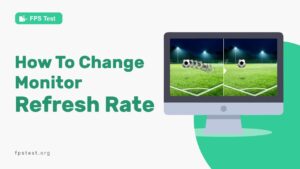If your monitor is performing slowly and needs to speed up and increase work efficiency, then you might need to overclock your computer.
It would help your device perform more tasks than it can, in the same amount of time, thus, making it faster than usual.
But you need to check the normal refresh rate of your monitor before proceeding to overclock it, hence saving it from any potential dangers.
If you wish to overclock your monitor as well, continue reading to know the specifics of overclocking.
What Is Overclocking?
Overclocking, as the name suggests, increases the running rate of any component or device by pushing it past its normal refresh rate.
This can help it to perform the task in the time being that it could have performed in a double or triple time.
It is basically done to speed up the component to increase productivity as a decrease in time often leads to an increase in efficiency.
However, it can put a higher load on the CPU so it is required that you overclock it carefully and then handle the device with care so it does not crash.
Can Any Monitor Do It?
To overclock a monitor means to increase its refresh rate but if your monitor already has a high refresh rate like 120 or 144 Hz, then it might be dangerous to overclock it further.
The reason behind this is that they are already factory overclocked to the max, for example, gaming monitors are already so fast that you would not require to increase their refresh rate further but even if you do, it might blackout or you may need to restart it over and over again to get it to function normally.
Thus, overclocking high refresh rate monitors or gaming monitors is not suggested but you can overclock the general monitors to obtain maximum efficiency.
Why Should I Overclock My Monitor?
Overclocking your monitor can be beneficial if-
- It Is Working Slow
If the refresh rate of your system is low, then it may appear that it is working slowly. By overclocking the monitor, it can perform faster.
- You Want A Higher Speed
Suppose you are not satisfied with the normal speed of the monitor. In that case, you can try OC’ing it to increase speed for purposes that can not be done at a normal speed of the monitor like scanning a webpage faster or reading an e-book without having to wait for the slow refresh rate to cope.
- Want To Increase Productivity At The Same Time
Research or projects require a monitor that is fast so that the task can be accomplished faster.
This can be done by overclocking the monitor so it can accomplish the tasks faster in the same time period and hence, provide better productivity.
- Wish To Have A Better Gaming Experience On A Normal Monitor?
If you have a low refresh rate monitor, then an OC can provide you with the best results.
You can enjoy the gaming experience similar to a 144 HZ monitor in a 60 HZ monitor just by overclocking it, given you take proper precautions and care.
Is Overclocking Monitor Safe?
The short answer is yes. Overclocking is a common practice among computer enthusiasts, and it can be done safely at high speeds with the right tools and knowledge.
Overclocking monitors are not only safe but can also be beneficial to your system.
When you overclock your monitor, you’re increasing the refresh rate (how fast a monitor refreshes its image) and signal strength (how much of an image is shown). The higher these settings are, the better your experience will be.
However, there are some things to keep in mind when overclocking:
- You should take extreme caution when overclocking your monitor’s core clock speed. If you go too high or try to do this on a system that hasn’t been fully optimized for it yet, it could result in instability or even damage your hardware.
- Overclocking isn’t just about increasing resolution—it’s about improving the performance of your entire system so that everything works together as smoothly as possible. By doing this, you’ll be able to run games or other programs faster than ever before!
How To Overclock A Monitor?
1. Overclocking Monitor With CRU
Here’s how you can overclock your monitor using CRU:
- To use CRU, launch the program and then click Add.
- On the tool’s interface, two screens will appear for Detailed Resolutions and Standard Resolutions.
- Select Detailed Resolutions from the dropdown menu and click Add.
- Click on the dropdown for Timing then choose LCD standard.
- Under Frequency, set the refresh rate to a value above your monitor’s sta23.ndard.
2. Nvidia GPUs
Nvidia GPUs can be used to overclock a monitor using the Nvidia driver. This is done by using the following steps:
- Open the Nvidia Control Panel and navigate to Manage 3D Settings.
- Click on Global Settings and select Monitor from the list.
- In the right-hand corner of the screen, click on the Overclock tab and select an option from the drop-down menu titled Advanced Features.
- Click Apply and Close when you are ready to proceed with overclocking your monitor.
3. AMD and Intel GPUs
You can overclock a monitor with an AMD or Intel GPU by following these steps:
- Set the refresh rate to your current screen resolution.
- Use NVIDIA Inspector to change the refresh rate from 60Hz to 120Hz or 144Hz.
- Use AMD Overdrive to change the refresh rate from 60Hz to 120Hz or 144Hz.
How To Check The Monitor Refresh Rate After Overloading Monitor?
1. Using An Online Tool
If you can’t get to the computer settings, you can use an online tool to check your monitor’s refresh rate.
This can be done by using websites that can check the refresh rate of your monitor. To do so,
- Visit fpstest.org on your browser.
- Make sure you have an active internet connection.
- Now navigate to ‘Refresh Rate Test’.
- Your monitor’s refresh rate will be displayed now.
2. From Computer Settings
Go to Control Panel > System and Security > System > Advanced system settings > Hardware > Device Manager> Display adapters> Right-click on your monitor and select Properties from the context menu.
How Does Overclocking A Monitor Affect Gaming?
Overclocking a monitor can make your gaming experience better.
You may think that overclocking is just for the elite, but it’s actually quite simple to do. You just need to know what settings to adjust and how.
The best part is that there are no harmful effects on health or safety, so you don’t have to worry about damaging your monitor if you decide to change things up a little!
Here are some of the benefits of overclocking your monitor:
- Better Gaming Performance: By adjusting the settings on your monitor, you can get more out of each game by increasing the refresh rate (the number of frames per second) and frame rate (the rate at which images appear onscreen). This means smoother movement and more detailed graphics.
- More Accurate Colors: A lot of people prefer monitors with higher color accuracy because it makes images look more vibrant and realistic. If you want this feature in particular, then consider buying a monitor with a wider color gamut (analogous to digital photography).
Risks Of Overclocking A Monitor
Whereas overclocking the monitor can be beneficial, it also has some downsides to it when used for longer durations-
1. Black Screen
If you continuously OC your monitor, then it may put a lot of load on your monitor and the screen may turn completely black while still being on.
This is not normal but can happen when more than the average load is put on the CPU and it fails to withstand such a huge amount of pressure and loses the display for the time being.
2. Dropped Frame Rates & White Stuck Pixels
Another thing that can happen when the monitor is facing too much pressure is dropped frame rate and stuck pixels.
These pixels can be any color and can disrupt the view of the screen, by causing frozen images. Frame rates can also drop and these can cause screen tearing or ghosting.
3. Resolution Issues
If the refresh rate is increased, some factors may decrease to allow smooth overclocking. This can include the resolution of the images produced and the images may look blurry if you have overclocked your monitor.
4. Higher Electricity Consumption Than Normal
Monitors with higher refresh rates require more power supply than the ones with lower refresh rates. Similarly, an overclocked monitor would consume more electricity than normal in order to function properly.
5. Overheating
As discussed earlier, overclocking a monitor puts much pressure on it. This pressure can cause overheating of the monitor.
Thus, it is required to keep checking the monitor and CPU temperature and turn off the monitor or stop overclocking when it reaches a certain point. If not, then the monitor may get damaged temporarily or even permanently.
FAQ
How Do I Overclock An Intel CPU?
Find the CPU’s maximum frequency on the packaging label. This will be listed as a single number with the letter “F” followed by the MHz (megahertz) value. Figure out what voltage level works best for your particular CPU and motherboard combination.
Some motherboards have dedicated overclocking features, while others require you to use software to adjust settings manually.
How Do I Overclock RAM?
There are several different ways you can go about overclocking your RAM. The most common and easiest method is by using a software program called EZ-Flash or the RivaTuner program. These programs will allow you to see the speed of each individual memory stick in your computer and then change it accordingly.
How Do I Overclock A GPU?
Overclocking a GPU is pretty easy. Just follow this step-by-step guide:
- Open the NVIDIA Control Panel and click on “Manage 3D Settings.”
- Click on the “Program Settings” tab, then click “Preference File.”
- Click on the “Add” button at the bottom of the window and select your overclocking file from the folder where you downloaded it.
- Click “OK” and you’re done!
Conclusion
There are many programs available over the internet which offer users the option of over-clocking their monitor.
Most of the programs and software require you to manually change the monitor settings which users find quite complicated. We hope you found this guide helpful.