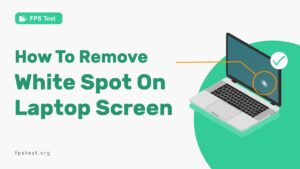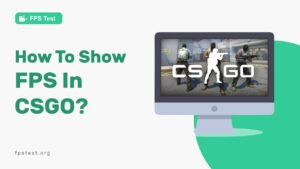Many people prefer connecting their televisions to Xbox for a real-time experience.
However, when you are away from your home where you do not have a TV, you need to have backup plans. And the best substitute for an Xbox connection besides a TV is a laptop!
Yes, you heard it right! A laptop is the best option to get started with your Xbox games anywhere, anytime! Also, like a television, you are not restricted to only one area.
Technology has evolved to a point where humans cannot distinguish between virtual and reality. And the good news is that using a laptop as your Xbox monitor is pretty straightforward, and you do not have to be tech-savvy to experience that benefit.
In this article, we will discuss the ways to use a laptop as a monitor for Xbox One. At the article’s end, you will be updated with the easiest ways to get started with a handy gaming experience!
How To Use A Laptop As A Monitor For Xbox (2 Methods)
Rather than the traditional method of connecting the Xbox to the television, there are also some alternative ways to do the same. Here, we will discuss connecting your Xbox One to your laptop using two different methods:
1. Play Xbox One With HDMI On A Laptop
HDMI is a standard connection that enables video and audio transfer from one device to another. When you try connecting your laptop to your Xbox One, there are a few things you need to keep in your mind.
And a few things include knowing the difference between the HDMI input and the HDMI output.
Even though HDMI output is essential to send video and audio, you need to make sure your device has an HDMI input when performing the following steps:
Steps to connect your laptop to the Xbox One via HDMI input:
- Firstly, make sure you have turned off the Xbox One, and all running programs are ended.
- Connect the laptop and Xbox One via the HDMI port.
- Connect HDMI output to laptop and HDMI input to Xbox One.
- Turn on the Xbox.
- The laptop will detect that you have a connected device to it, and it will start showing the display.
- To make changes in the display and the resolution settings of your laptop, visit the Xbox dashboard.
- That is it! You have successfully connected your Xbox One and laptop via HDMI.
After connecting your Xbox to the laptop as a monitor take an online FPS Test to check your game is running smoothly and doesn’t get the issue of screen tearing or ghosting.
2. Use A Wireless Connection
Another thing you could try is to try a wireless connection to use your laptop as a display screen for your Xbox One. But for that to pursue, you will need to connect your laptop and Xbox One with the same WiFi connection.
The best option would be to use the network connection between your laptop and the modem. Start the sharing tab on your laptop and change your settings to allow the alternative network.
Things required to connect your Xbox One wirelessly:
Before going through the process, make sure Windows 10 has been installed on your device. Only the latest Windows allow your laptop and Xbox to be connected wirelessly. Once your system is updated, continue with the following steps:
- Open the Xbox One app.
- Go to Settings and click on Connection.
- From the list given, select your Xbox device.
- Click on Stream once it is connected.
- After these steps, the laptop will start showing the audio and video from your Xbox One.
- That is it! You successfully connected your laptop and Xbox One wirelessly.
With the two methods mentioned above, it gets easier to use a laptop as your Xbox One display rather than your television.
Reason To Use A Laptop As A Monitor For Xbox One?
You should use a laptop as a monitor for Xbox One for various reasons. If you think that only a Tv set is a suitable choice for your Xbox monitor, refer to the following points:
- Many people prefer a laptop over a TV for their Xbox One monitor because it is more convenient to use. Unlike the TV, a laptop is not restricted to one place. You can take your laptop anywhere you go, be it on vacation or to another friend’s home.
- Another thing is that televisions are meant for binge-watching. When will you possibly enjoy Netflix and other platforms if your TV is continuously occupied with your Xbox? The people living with you might agree with this fact. Also, if you do not wish to disrupt your gaming time just because someone wants to watch something on the TV, then laptops are a more favorable choice to use as an Xbox monitor.
- Finally, the resolution. If you wish to use the laptop as your TV also, that is also a good choice because laptops are an excellent substitute for the television screen. If you are in for more quality time on your laptop with an ultimate graphic resolution, then you know your next move.
What Is The Process For Streaming The Game From The Xbox App?
The process for streaming the game for the Xbox App required you to sign in to your Xbox live account. When this process is completed, you will be required to go to your laptop’s settings and turn the Bluetooth on; however, if your laptop does not have Bluetooth, you will need to install it. Once done, refer to the following steps:
- Open the Xbox app.
- Go to Settings and select ‘Device Connection.’
- Click on ‘Allow Game Streaming on other devices.’
- Also, remember that you choose ‘Allow Connections’ from any device.
- You can easily stream your games from the Xbox One App once it is connected.
What Are The Minimum Requirements For The Xbox App?
If you wish to stream games from the Xbox app, make sure to use a multi-core processor with 1.5 GHz. Other than this, you also need an active connection.
Also, it would help if you connect both your laptop and Xbox One Console to your router using the network cables.
FAQs
Can I Use My Laptop As A Monitor For My Xbox 360?
Yes, it is possible to use your laptop as a monitor for your Xbox 360. To do that, you need to follow the exact steps mentioned below.
How To Connect Xbox One To Laptop Windows 10?
This can be done using an HDMI connection to both your laptop and Xbox One. Also, you can try using the wireless connection to connect the same. For that, log in to your Xbox Live, and click on ‘Connect‘ from the dashboard.
How To Play Xbox One On Laptop Without TV?
You can still play Xbox One using your laptop if you do not have a TV. You can use two methods to connect, i.e., via HDMI or WiFi. The steps to connect using these two methods are mentioned above.
How To Connect Xbox One To Laptop Windows 7?
This can be done using your laptop screen as an alternative monitor for your Xbox One. You can use an HDMI connection to do the same, as a wireless connection is only applicable from Windows 10.
Can You Plug An Xbox Into A Laptop?
You can plug an Xbox into a laptop using the HDMI connection. Connect the HDMI output to the laptop and the HDMI input to the Xbox One, and your work is done.
Conclusion
As you can see, there are various ways to use a laptop as your Xbox One. If you have Windows 10, you can use all the alternative methods, including WiFi and HDMI connections.
But if you have Windows 7, you can only connect your laptop to your Xbox One via HDMI port. As we promised, we hope you now know the easiest ways to connect your laptop and Xbox One.
So go and enjoy your favorite Xbox games with these many alternative solutions!