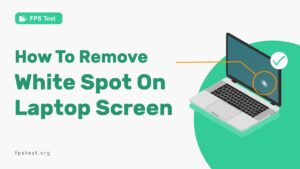Are you an iPhone owner and face issues regarding dead pixels on the screen?
If yes, you must be happy to know that this complication is easier to handle than it sounds. Replacing the entire screen and spending thousands of bucks to get rid of the dead pixels is not a fair deal.
You have a Dead Pixel when your screen starts showing a dot with no light! A dead pixel could be due to manufacturing defects or external/internal damage. You can check the dead pixel of the screen by using the Dead Pixel Checker Tool.
However, before going to a professional for this defect, you may try several methods at home.
This article comprises all the solutions that allow you to have a dead pixel-free screen. Who would have thought you could solve your iPhone’s minor issues by increasing the contrast and trying other DIY methods? You can get the crystal clear screen you want by testing the’ self-repairing practices.
So, let us move on to fixing the dead pixels on the screen!
Types Of Dead Pixel
Before learning to eliminate the dead pixels on your iPhone, you must know the types of dead pixels you might come across. From the following types, try to find the one issue type you are facing:
1. Dark
As the name suggests, dark pixels are the most common types that do not show color. When you start seeing a black dot on your screen, which you may have earlier mistaken for dirt/grime, and even after cleaning, you cannot seem to get rid of it, that is called the dark pixel.
2. Bright
Now, bright pixels are quite the opposite of the former one. Here, the same little dot is always lit and stays like that. They do not change in color with the screen change, and even though sometimes it is supposed to be black or color, it gives the same brightening effect.
3. Colored
Colored pixels always show the same color, even though sometimes it is supposed to be white, black, or any other color. For instance, if the colored pixel is red, your screen will always show a red dot, irrespective of the display movement.
Causes Of Dead Pixels On iPhone
Just assuming that the dead pixel might have happened due to external or internal damage doesn’t change the fact that you need to know the actual cause. Especially if you are trying DIY methods at home, you must be aware of the cause of the issue.
Following are some of the reasons for dead pixels on your iPhone:
1. Manufacturing Defect
The first cause may be a manufacturing defect. Sometimes, when you purchase an iPhone or any other phone, there are tiny dead pixels on the screen you often ignore or assume it is just a lighting issue. But with time, these tiny dots transfer into dead pixels that are seen on your screen.
2. iPhone Age
With time, the connection between the LCD panel and backlight starts losing, resulting in display issues. This is the most common issue when you have a habit of using tight phone covers or screen guards that constantly rub against your screen. Eventually, it results in the flickering of individual pixels.
3. External Damage
Another reason your pixels die is when your iPhone falls on concrete land or hits a wall. Because of the compelling force, the LCD panel and the backlight gets damaged, resulting in constant screen flickering.
4. Exposure To Extreme Temperature
If you live somewhere with extremely cold or hot weather, the temperature starts showing negative consequences on your electronic devices. It requires room temperature for devices like the iPhone to work properly.
And extreme hot weather can interfere with the LCD panel, and dead pixels make their space due to the high rise in the temperature.
How To Detect Dead Pixel On iPhone?
Not always will an expert tell you something is wrong with your screen. Below are a few ways to detect dead pixels on an iPhone.
1. Check Image Quality
The first thing you could give a try is to check the image quality. Or, you can also try on a bright white or white screen. In the case of an entirely black screen, if you see some bright spots, it means you have bright pixels.
And in the case of a wholly white screen showing black dots, it suggests you have black dead pixels. Either way, image quality is the best method to detect different types of dead pixels on the screen.
2. Small Black Dot On The Screen
While scrolling through your phone, if you consistently see a small dot on your screen that you cannot get rid of even after wiping the screen, it suggests you have dead pixels on your screen.
3. Press Screen Around Suspected Dead Pixel
One of the most popular methods is to try the ‘Pressing method.’ You can also use a cotton swab or cloth to do this technique.
Sometimes, you mistake dirt grime for dead pixels. When you press the cotton swab, and the dot remains intact, irrespective of the pressure, it is a dead pixel.
Warning: The pressing method also comes with consequences. If you apply too much pressure, you can physically damage the screen. Therefore, proceed with caution.
What To Do If Dead Pixel Gets Worst?
If your dead pixels get worse with time for no reason and you are still ready to take your iPhone to the store, then you can give a try to some of the following fixes that may help you get rid of or at least lessen the dead pixel issue:
1. Try To Reset
Resetting a phone helps you eliminate various internal issues. If the reason behind the dead pixel is internal, then resetting your phone will remove all the internal problems, including the dead pixels. Do not forget to take a backup before hitting the reset button.
2. Try To Clear The Cache
After resetting your phone, clear the cache for a smoother display. Clearing the cache not only helps clear away dead pixels but also helps discard the lagging issues.
3. Restore From Backup
Finally, restore from your backup! There is a good chance that the issues you were earlier facing with the screen seem to vanish. And if you were on the edge of tossing out your phone due to the worse dead pixels condition, resetting the phone might improve your device’s condition more.
How To Fix Dead Pixels On iPhone?
The good news for iPhone users is that they can try some easy techniques from their home comfort that may help them overcome the dead pixels on their screen. Refer to the following fixes that you must try when dealing with dead pixels:
Also, get more information about How To Fix Dead Pixel On Monitor.
1. Using Software
Some software is explicitly built to fix an iPhone user’s dead pixel issue. Some of them are mentioned below:
A. Stuck Pixel Fixer
A stuck pixel fixer helps you fix the dead and stuck pixels on your screen. When a pixel fails to change its color along with the neighboring pixels, a web-based tool such JScreenFix can repair many dead pixels in less than a minute!
B. Dead Pixel Buddy
You can also try this software known as Dead Pixel Buddy, which helps you check your monitor for dead pixels.
In a few seconds, you get your results. All you have to do is to turn your screen into one full color, such as Black or white. You may also try other colors to identify and fix your screen’s stuck and dead pixels.
2. Physical Ways
Some practical ways may help you with dead pixels if the former software fails to do its work. Some of the best practices are mentioned below:
1. Using Lint-Free Cloth
Firstly, clean your screen with a lint-free cloth. Most of the time, the dirt particles are mistaken for dead pixels.
Other times, when there are dead pixels, lint-free clothing for the ‘pressing method‘ also clears the dead pixels from the screen. Rub the screen with a soft cloth in a circular motion until the dead pixels are removed.
2. Warm Damp Cloth
Another technique is to use a warm damp cloth on the spot of the dead pixel and apply gentle pressure until the dead pixel is removed.
3. Slight Pressure Method
The most popular method people use to clear the dead pixels is the pressure method, where you press the screen with a cotton swab or a lenient cloth. Try to push with a calculated force to avoid screen damage.
4. Liquid Crystal Display (LCD) Cleaner
Numerous LCD cleaners in the market are built explicitly for dirt and dead pixels. The LCD cleaners have environmentally friendly chemicals that are especially effective in case of external damage.
5. Hair Dryer
Many will suggest you check the heating method, where you usually use a hair dryer’s heat to clear the dead pixels from the screen. With a hair dryer, you apply pressure to a particular spot to remove the stuck or dead pixel.
What To Do If Dead Pixel Is Not Fixed On iPhone?
Even after checking the above fixes, the dead pixels are still there; it is best to get professional support. Refer to the following solutions in case of official solutions–
1. Check iPhone Warranty
Check your iPhone warranty; if it is still in the warranty period, then the best option you could do is to take your iPhone to the Apple store and ask them to fix the issue for you. This won’t cost you an additional charge.
2. Screen Replacement
Another way is to opt for screen replacement, excluding the glass. In this, all you need to do is to replace your screen assembly rather than your entire screen, and it is best advised to let a professional do the screen replacement. If not performed correctly, this could destroy your whole screen.
3. iPhone Service Centre
Please make an appointment with the iPhone service center and have them examine your phone for you. If they detect that the dead pixels were due to a manufacturing defect, they will repair the screen for you or replace it with a new one without additional costs.
4. Buy New iPhone
If none of the solutions worked out for you, then you are stuck with the last option, i.e., buy a new iPhone. When the dead pixels get worse and your phone is not in a warranty period, purchasing a new iPhone would be preferable and won’t waste your time.
How To Prevent An iPhone From Getting A Dead Pixel?
In case of a recent iPhone purchase, if you do not want your phone to face the dead pixel issue, try the following methods to prevent the dead pixels issue:
Use A Screen Protector
Keep in mind and always use a screen protector! Apply a screen guard on the first day of your purchase and save your screen from possible external damage.
Regular Screen Cleaning
Regular screen cleaning makes your screen remain shiny, dirt-free, and dead pixel-free. Small steps help you achieve a more transparent screen with no significant concerns or dead or stuck pixels.
Other Tips For Fixing Different Types of Dead Pixel
In case of emergencies, refer to the following quick tips to fix different types of dead pixels:
For Dark Pixel – Use Screen Magnifier App
When you face the dark pixel issue, you can try the screen magnifier app that brightens the dark pixel on your screen.
For Bright Pixel – Use Screen Dimmer App
In the case of bright pixels, a screen dimmer app instantly shows the particular spot or spots of the bright pixel to the dimmer or at least makes it less noticeable.
For Colored Pixel – Use Color Calibration App
When stuck with colored pixels, a color calibration app will help change the color and match it to the neighboring pixels.
FAQs
What Is The iPhone Dead Pixel Policy?
According to Apple policy, if your iPhone is still under warranty and the screen gets defective for any reason, Apple replaces it without additional costs.
What Is The iPhone Dead Pixel Repair Cost?
Depending on the model and repair company, dead pixels often require screen replacement. Professional screen replacement charges can range from $99 to $280. But it is recommended to compare the screen replacement costs in a few shops, before deciding to go with one.
Can Any Phone Repair Shop Fix the Dead Pixel Of an iPhone?
If screen replacement is not required to fix the dead pixels, then any shop will work for the issues of dead pixels in your iPhone. However, if you are required to go for a screen replacement, even if any shop will help you with it, we highly recommend opting for the Apple store to avoid duplication issues.
Conclusion
Fixing dead pixels on the iPhone could be done manually or by contacting a professional. We recommend you test the DIY methods first and try fixing the issues on your own rather than going for expensive solutions.
Also, do not mistake a dirt particle for a dead pixel, ever! To avoid dirty screens, always clean your screen regularly with an LCD screen cleaner to avoid expensive screen replacements.
Finally, we suggest you test your iPhone screen with professional web-based software until it is in a warranty period. Because that way, you can ask for a free screen replacement from Apple!