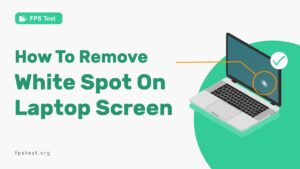A dead pixel is a glitch, a flaw that appears on your monitor screen or LCD panel. It will be a black dot in the middle of the screen or a black line on white background.
It happens when your monitor is not working properly and can affect your display’s image quality. It is a common problem that plagues people who are into technology.
Dead pixels are those small dots (or dark patches) that often appear on screens of many high-end monitors and televisions. Dead pixels may look like they’re not there at first, but they do exist.
They make it harder for us to enjoy our favorite shows, films, and videos because these pesky things ruin the picture quality you’re used to getting from your favorite device.
What Are The Causes Of Dead Pixel On Monitor?
There are many internal as well as external factors that can cause dead pixels on the monitor. These include-
- Dirty or dusty monitor – A dirty monitor often attracts problems and can get damaged easily.
- Improperly-installed video card drivers, or a video card driver that has not been properly updated.
- A dirty dust filter on your monitor’s internal optical assembly (the part of the monitor where the image is displayed).
- Dust or dirt under the monitor’s case is causing it to short out against the circuit board that connects it to power and control cables for your computer (this can cause other types of problems with your computer as well).
- A damaged power supply cable if you are using an external power supply instead of a wall unit (this can usually be seen by looking beneath your computer and seeing if there is any significant amount of slack in the power cable).
How To Identify Dead Pixels On A New Monitor?
Dead pixels are a common problem that can occur on your monitor. They are the one pixel that will not light up when you switch on your monitor. There are many reasons why this happens and it depends on which model you have.
If you have a flat panel monitor, then it is likely to have dead pixels because of some manufacturing defects or because of mishandling.
If you have an older CRT monitor, then it is likely to have dead pixels due to age and use.
To identify a dead pixel, use a magnifying glass to look at the pixels that do not light up. Now change your angle a little to see if the blank particle moves along.
If it does, it might be a mark on the screen that can be cleaned. If it does not, then it might be a dead pixel.
However, this method might not be as efficient in detecting dead pixels. So you can try this instead.
1. Take The Online Dead Pixel Test
The online Dead Pixel Test tool is a simple and lightweight tool designed to test if there are any dead pixels on the monitor.
It tests for blank pixels under different color conditions. If there is any dead pixel, it would show up differently than the background color of the screen.
How To Fix Dead Pixel Issue On Monitor?
You can fix the dead pixel issue on your own before seeking professional help. This can be done using the methods below-
1. Using Online Tools
Many online tools provide a feature to test and fix dead pixels on the monitor. These tools simply require you to be connected to the internet to be used- on any operating system and any version of it is fine. Try the online tools mentioned below if you have dead pixels on your screen.
A. Use The Dead Pixel Fixer Tool
The Dead Pixel Fixer tool is an online tool from FPS Test that detects the dead pixels on your screen and fixes them using the flashing window technique.
The best part about this test is that you do not need to install anything, and can fix the black pixels only using your browser, and a stable internet connection.
B. Online Monitor Test
The online monitor test does more than just detect and fix hot or stuck pixels. It also tests the overall quality and performance of your monitor. However, you would have to use the executable version of this tool to make it work.
There would be three different modes to choose from and you can choose, and from different colors to test and fix the dead pixels.
C. JScreenFix
JScreenFix is an online HTML tool that repairs stuck pixels on your LCD, tablet, mobile, or OLED within 10 minutes.
It is a simple way to fix the pixels that were stuck and they come clean super easy. Get rid of the dead pixels using JScreenFix using the steps mentioned below-
- On your browser, go to jscreenfix.com
- Now click on ‘Launch JScreenFix’.
- With this, a black window will appear with an area of flashing pixels. This is the pixel fixer.
- Drag this pixel fixer over the problematic area and leave it so for 10 minutes.
- Any defective pixel would be repaired and the screen would be new-like again.
D. Aurelitec
Aurelitec is a collection of apps that can be used to fix specific issues with your display, including dead pixels.
Using these tools, you can easily get rid of dead pixels on your display and enjoy a seamless experience.
2. Using Software
Some software is specially designed to clear up stuck pixels on the monitor. It can be a good solution if you want to give clearing up the pixels by yourself a shot before taking it to a professional. You can use the software mentioned below to repair stuck pixels-
A. UDPixel (Window)
UDPixel or UnDeadPixel works on the Microsoft.NET framework. Using this software, you can detect and fix the pixels as well. Follow the steps below to use UDPixel to fix stuck pixels-
- Install and open UDPixel on your Windows PC.
- On the left panel, you can see a Dead Pixel locator which can locate any dead pixels on the screen on colored backgrounds.
- Once you have found the stuck pixels, move to the right panel containing the undead pixel settings.
- From that panel, you can create a flashing window, drag it to the affected area and wait.
B. PixelHealer (Windows)
PixelHealer is a stuck pixel detecting and repairing software from Aurelitec. Using this software, you can flash black, white, and some custom colors in a flashing window whose size can be customized. Use this window to fix any hot pixels.
Also, you can set a custom time for flashing as well as an automatic timer to close the software.
C. Pixel Doctor Pro (Android)
Pixel Doctor Pro helps you fix any dead pixels or screen burn on your Android device. It’s a paid app, but you can try it out for free if you want to check it out before buying it.
The application cycles a specific color sequence on the display, exercising all pixels’ minimum and maximum RGB values. It also runs in full-screen mode, so every pixel is included.
D. Filehorse Pixel Repair (LCD)
Filehorse Pixel Repair is a tool that mainly detects and fixes dead pixels on flat LCD screens. You can use the dead pixel locator section of the software to look for stuck or dead pixels.
Once you locate a stuck pixel, click the ‘Repair’ button and place the flashing window over the stuck pixel.
This tool can help you repair stuck pixels, but it does not remove dead pixels. It is free software and runs on Windows systems only.
In addition, you can control the speed of the flashy window as well as switch to a color mode. The download file only weighs 2 MB and is easy to install if it does not work for your system.
E. Rizonesoft Pixel Repair (LCD)
Rizonesoft Pixel Repair can fix stuck pixels on flat LCD screens. It allows you to choose any color for the screen, which makes it a useful tool for the purpose.
Rizonesoft Pixel Repair can only fix stuck pixels and cannot help with dead ones. The software runs on any Windows OS and is licensed, so it’s free to download.
F. WTY-DisplayDiag (Window)
The WTY-DisplayDiag application was designed to be a handy tool for finding dead pixels on your TFT monitor. It can also be used to retrieve configuration data like production week and more.
This tool has various tests that can help properly set up your CRT or TFT monitors in a simpler way. It also contains a TFT burn-in test attempting to find all bad pixels within the warranty period.
How To Manually Fix Dead Pixel On Monitor?
Many times, if the problem is not too far gone, it can be fixed manually. To do so,
- Locate and memorize the location of the dead pixel on the screen.
- Turn off the monitor.
- Take a soft damp cloth and start pressing with little force on the areas with dead pixels.
- Avoid applying too much pressure, or else you may notice some more dead pixels.
- Now remove the pressure gently and turn on the monitor.
- The stuck pixels must be gone by now.
What To Do If You Can’t Fix Your Dead Pixel On Monitor?
It might be possible that even after trying hard, the stuck pixels do not clear up. In such cases, it is time to get a new monitor. In such a case, there are two options left-
1. Check Monitor Warranty
If you have recently bought the monitor, check if it is still within the warranty period. If yes, you can get it repaired or replaced for free. Whatever suits you.
Many companies provide a 6-month or a one-year warranty on monitors within which, you can avail of any repair or total replacement for free or at a minimum charge.
2. Buy New Monitor
If your monitor is quite old, then possibly its internals have worn out. Thus, it would be best to get a new monitor and replace it. You can get better monitors than the previous ones that would perform better and last longer
FAQs
What Is The Difference Between Stuck And Dead Pixels?
A stuck pixel is a pixel that is not changing. A dead pixel is a pixel that has no color and does not respond to touch or other input. This could happen if one or more of the pixels had failed, or if the backlight of your display was broken.
How To Prevent Dead Pixel Spreading On Monitor?
One of the most common causes of dead pixels is dust and dirt on your monitor’s surface. This dirt can cause a single pixel to turn dark or even multiple ones to go dark at once.
How To Remove Dead Pixel Without Changing Monitor Screen?
You can use the various fixes we have shared above to get rid of the issue without having to replace your monitor.
Conclusion
It can be annoying to deal with a monitor with dead pixels, but you do not have to suffer in silence. With some patience and know-how, even those pesky dead pixels can disappear.