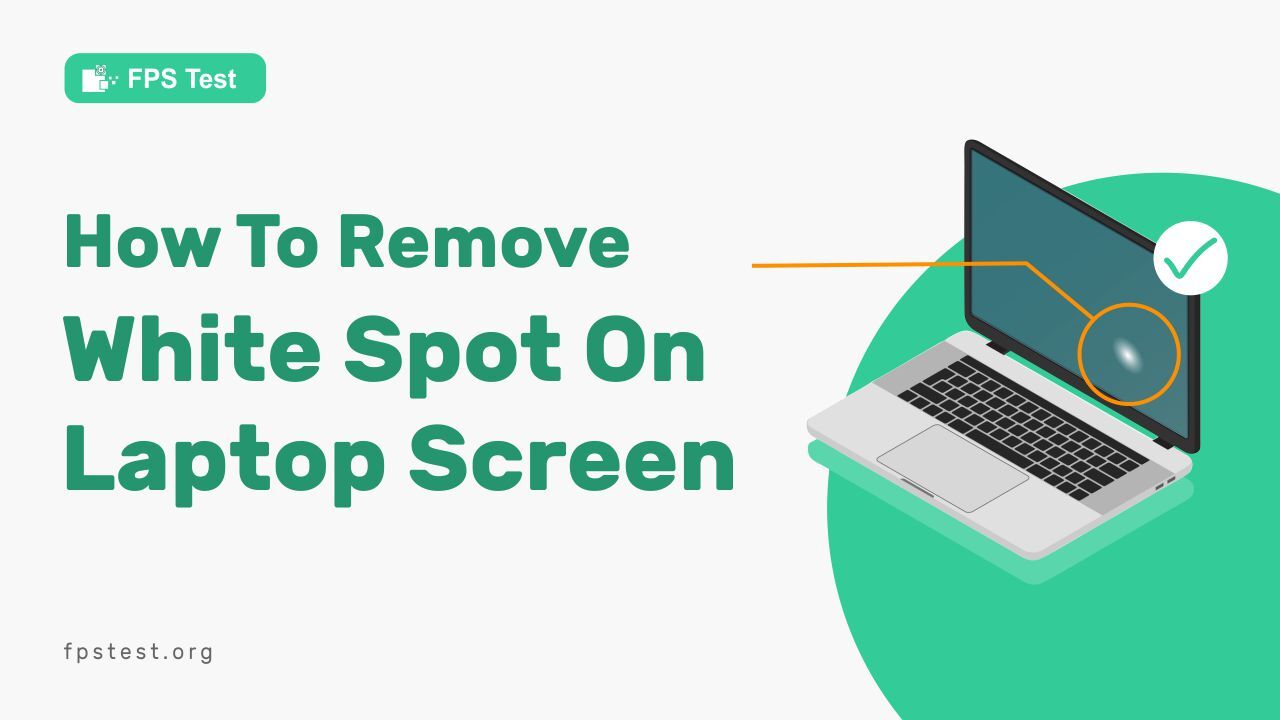Many users have a problem with the laptop screen getting white spots. Sometimes it is so annoying that you want to throw your laptop away.
You may think that the problem is caused by dirt or some other product going on top of your screen, but it’s not.
Actually, a white spot appears for no apparent reason at all and you should know how to get rid of it immediately. We’ve got some tips for what you can do to get rid of that annoying and unsightly white spot.
What Are The Causes Of white Spot On Laptop Screens?
White spots on the laptop screen can be caused by many reasons which can be external or even internal.
External factors may cause internal chaos in the system that causes white spots, plus internal reasons can mostly result in some problems in the display.
Some of the reasons that cause white spots on a laptop are:
1. Dead Pixel
Dead Pixel, also known as Defective pixel or non-existent pixel, is a phenomenon in LCD screens where the pixel has failed to respond to any form of electrical current.
This could be due to physical damage, internal malfunction, or programming errors.
The Dead Pixel Test is used to check the dead pixels of the laptop screen.
2. Screen Damage
Screen damage is a very common type of computer problem. Laptop and computer screens are damaged for many different reasons, some of which are related to normal use, and others that are caused by accidents or other problems.
3. Hardware Failure
Hardware failure is one of the most common causes of white spots on laptop screens. The most frequent cause of hardware failure is a loose connector or a faulty fan.
If you are experiencing this problem, it is recommended that you take your laptop screen to an authorized service center for testing and repair.
4. Loose Led Reflector
The most common cause of a white spot on the laptop screen is a loosely led reflector. This is a small plastic piece that helps to direct light from the screen to the backlight which reflects onto the screen. It can become loose over time or if it’s damaged by something such as a spill or drop.
5. Graphic Card Driver Issues
Graphic card driver issues are by far the most common cause of white spots on laptop screens. The problem is usually caused by a conflict between the operating system and the graphics card, which causes the display to go blank when it’s used in conjunction with certain applications.
6. Stuck Pixel
White spots are caused by a stuck pixel, and they happen when the colored pixels in your screen stop working properly.
Stuck pixels can be caused by several different things, including dust particles and dirt, heat from your computer’s processor or graphics card, or changes to the way you use your laptop.
If you’re experiencing a white spot on your screen, it might be an early sign of a stuck pixel.
You can easily repair stuck by using the pixel fixer tool in 10-15 minutes.
7. Loosely Connected Display Cables
Loosely connected display cables are the most common cause of white spots on laptop screens. If a cable is not tightly connected, or if it isn’t plugged into the right port, it will cause the screen to flicker.
8. Wrong Internal Circuit
The most common cause of a white spot on the laptop screen is a wrong internal circuit. This occurs when the power supply to your laptop is faulty or has gone dead.
The other most common cause is a loose connection between the motherboard and the screen.
9. Fungus
Fungus is a common cause of white spots on laptop screens. The fungus, usually called a mold or mildew, can grow on the surface of your computer’s display and cause discoloration.
10. Age Of Laptop
The age of your laptop is one of the most important factors in determining the white spot on the laptop screen. If you have a newer model, then you probably don’t have to worry about this problem.
However, if you’re using an older model with a lot of wear and tear, then the screen may be showing signs of old age.
11. Excessive Use
One of the most common causes of white spots on laptop screens is excessive use. When you use your laptop as often as you do, there is a high likelihood that you will see some kind of damage to your screen. This damage may include scratches or cracks in the screen, which can cause white spots.
12. Overheating of Laptop
The most common reason for getting white spots on your laptop’s screen is overheating. Overheating can be caused by many factors like using outdated hardware or software, not using enough RAM and hard drive space, etc.
13. Manufacturing Defect
Sometimes, white spots on a laptop screen are the result of manufacturing defects. Defects can happen when the screen is being made and there is a flaw in the manufacturing process.
How to Test Your Laptop Screen For White Spots?
White spots are quite obvious to notice but that is not always the case. Sometimes they can also be an external reflection or simply a glitch. Thus, it needs to be tested for sure if it is a white spot or something else to treat it properly.
To test your laptop screen for white spots, you can adapt the following methods:
Use A Magnifying Glass
You can try checking for white spots on the screen by physical methods like checking using a magnifying glass. You can open an image on the screen and then look using a magnifying glass.
Turn Off The Lights Of The Room
Sometimes light reflections may cause an illusion of white spots on the screen. Turn off the lights in the room and see if it still exists. If it does, then it is a white spot. Else, it is not.
How To Remove White Spots On Laptop Screen?
White spots are far from permanent and can be removed easily. There are numerous ways to remove white spots from a laptop screen. Some of these include:
1. Fix Loose LCD Reflector
To fix the loose LCD reflector, you need to remove the case first. It is not easy to remove the case because of its tightness, but with patience and persistence, you can get it off.
2. Fix The Stuck Pixel
A stuck pixel is a single pixel that doesn’t respond to the monitor’s refresh rate. It might not seem like a big deal, but it can cause a lot of problems if left untreated. There are two main ways to fix a stuck pixel: use a computer monitor alignment tool and use the monitor’s adjustment tools.
3. A Protective Case
You can use a protective case for your laptop to prevent any damage caused by these dead pixels. This will help you get rid of that annoying white spot that appears on your screen when you use your laptop for long periods without closing all the applications running at the same time.
4. Using A Warm Damp Cloth
You need to get a warm damp cloth for your laptop screen. You can use any cloth that is dampened but not wet. If you are using a cloth that is already wet and needs to be dried out again, then this method may not work for you because it will make the spot worse instead of better.
5. Using Software
White spots can also be fixed using software that takes much lesser effort to fix and can also help in the fast fixture of the problem. These methods are tried and tested solutions for white spots. They are such:
Deal Pixel Fixer
If your computer screen is showing white spots, you can use a software program to remove them. The first step is to download and install the software on your computer.
The software will help you determine where the spots are located on your screen and remove them by using a variety of different methods.
6. Using Hardware
Likewise, you can also use hardware-based approaches to fix white spots on your laptop. Some of these solutions include:
Q-tips
Q-tips are the best tool for removing white spots on your laptop screen. You can use Q-tips to gently remove the white spots, then you can use a damp cloth or paper towel to wipe away any residue left behind.
It’s also important to be careful not to scratch the glass when wiping away residue.
Superglue
Superglue is another great way to remove white spots on your laptop screen. You can apply a small amount of superglue directly onto the spot, let it dry for 5 minutes, and then rub it off with a soft cloth or paper towel.
Screwdrivers
If you have deep scratches or some serious damage caused by water damage, use a screwdriver to chip away at them until they’re gone!
Use one screwdriver in each hand and make sure that each is positioned on different sides of the affected area so that you don’t accidentally chip off more than what’s needed for removal.
What Precautions Required To Avoid Laptop Screen Damage?
White spots are quite common on laptop screens, especially when you don’t take proper care of them. Here are some preventive measures that you can take to prevent getting white spots on your laptop screen:
1. Cleaning Habits
You should clean your screen with a soft cloth and water once a week to keep it in good condition. You can also use an anti-glare screen cleaner to remove fingerprints and smudges from the screen.
2. Use A Screen Protector
If you don’t want to spend money on expensive screen protectors, you can use stickers or plastic films on your laptop screen to prevent scratches and damage from keys, pens, and other objects that could scratch the screen of your laptop.
3. Optimize Brightness
The brightness of your laptop screen should always be set as low as possible to reduce eye strain caused by excessive light exposure during reading hours at night time so that you don’t get headaches.
4. Avoid Direct Sunlight
If someone has been sitting in front of their computer for hours on end, they may want to take a break and go outside for a bit.
You don’t want to damage the screen by leaving it in direct sunlight for too long.
5. Don’t Apply Too Much Pressure
Laptops are made to withstand some pressure, but applying too much pressure can result in damage to the screen.
If your laptop is dropped or bumped, it should be fine as long as you don’t apply too much pressure.
6. Don’t Sleep On Your Laptop
Laptops are delicate and should not be left on your lap for extended periods. If you do want to lie down with your laptop on your chest or lap, make sure that it is securely attached to a stand or something else that keeps it from falling off.
What To Do If You Can’t Fix The White Spot On Laptop Screen?
Even after trying all the solutions given above, if you still cannot get rid of the issue, then you can fall back to the below-mentioned measures:
Check Laptop Warranty
The best way to find out what kind of warranty you have and whether or not it is still valid is to call the manufacturer’s customer support line.
They should be able to tell you whether or not they offer warranty service for your specific model and if so, how much it costs.
Replace Your Screen
If you can’t fix a white spot on a laptop screen, you might be able to get your laptop fixed by a professional.
But if your warranty has expired, or if the problem can’t be resolved by a technician, you will probably have to replace your screen.
FAQ
What Are Pressure Marks On Laptop Screen?
If you look at your screen closely, you may notice that there are small depressions in the top layer of your screen. These marks are called pressure marks or bubbles, and they’re caused by air being trapped in between the screen and the plastic housing around your screen.
How To Fix Pressure Spots On Laptop Screen?
Use compressed air to blow away any dust that may be stuck on the screen and then wipe it with an old cloth or clean kitchen towel. If you don’t have an air compressor, you can use canned air instead; just make sure that it does not contain any silicone oil because it will damage the display surface of your laptop!
Flickering White Dots On Laptop Screen Means What?
Flickering white dots on your laptop screen is a common problem. It happens when your computer’s hardware or software isn’t working properly. If you see the white dots while using your laptop, it may be an indication that there is something wrong with your system memory or hard drive.
Conclusion
With a bit of alcohol and a microfiber cloth, you can fix your laptop in no time. All the instructions you need are here to follow. Remember, the longer the stains on your laptop, the harder it will be to clean them up.